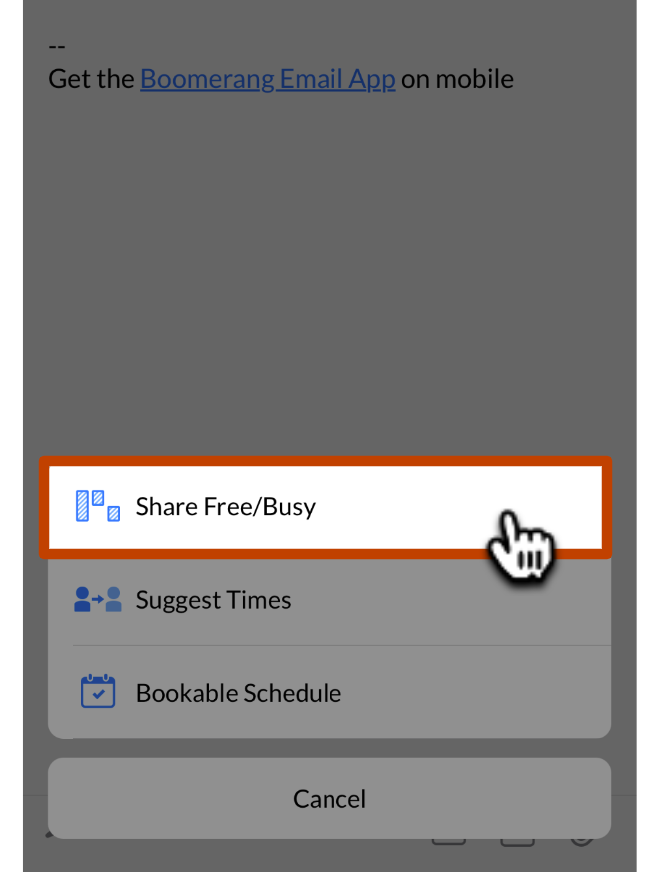How to share your Free/Busy availability with Boomerang for iOS
Share a live snapshot of your free or busy schedule with anyone you're emailing. Use this lightweight approach to sharing your schedule and give your guest access to your availability information without giving up any privacy. As your schedule fills up, your available times update automatically.
1
Compose a new email or reply, and tap on the Calendar Icon in the bottom right corner.

2
Tap on Share Free/Busy.
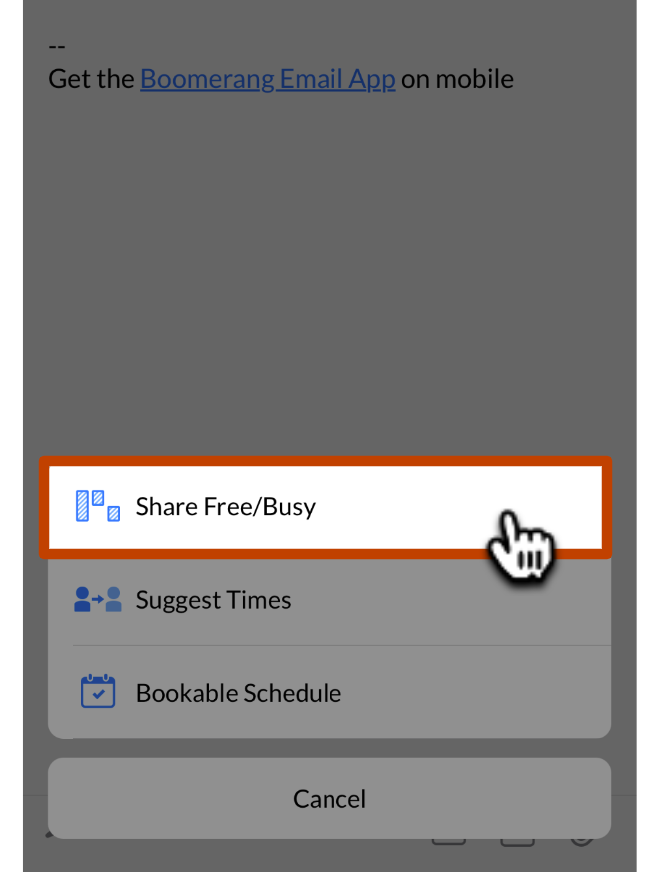
3
Adjust the time settings to match the period you want to share availability for:

4
Choose which calendars you want Boomerang for iOS to check for conflicts:

5
When everything's set to your liking, tap Add To Email to insert the availability. Once inserted, the Magic Live Calendar will appear in the email body showing when you're busy on those calendars. It'll update as your schedule changes too, so recipients will know when you're busy whenever they get a chance to view the email.