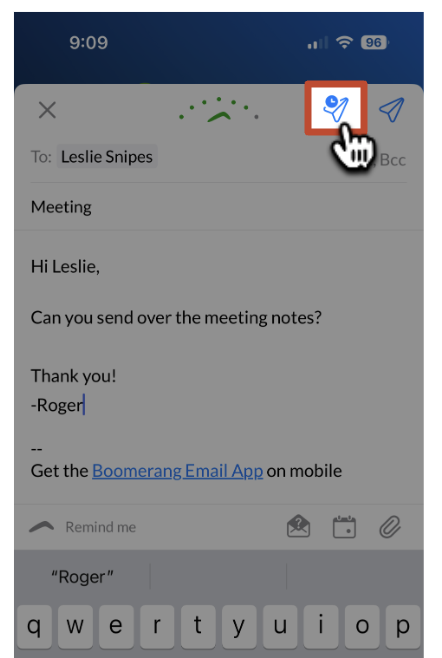How to use Send Later in Boomerang for iOS
How to schedule an email with Send Later
- 1
- Tap on the Pencil Icon in the top right corner to start composing an email, or tap on Reply when responding to an email you've received.
-

- 2
- Compose your email. When you're done composing the email, tap on the Send Later Icon (paper airplane with a clock).
-
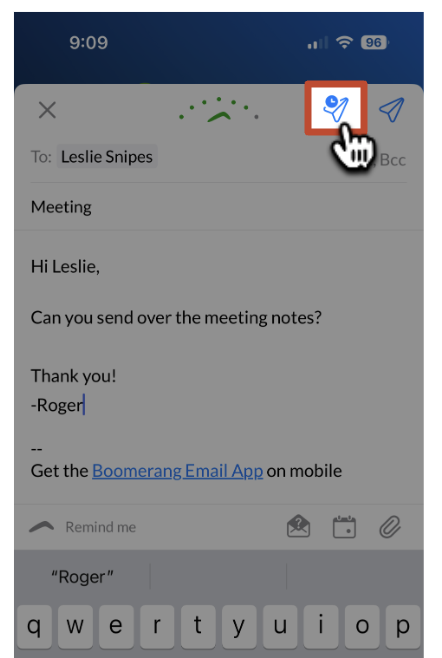
- 3
- Select one of the preset options or tap on At a specific time to select the date and time of your choosing.
-

- 4
- Your email draft will close and your email will send out at the scheduled time. You'll be able to manage any pending Send Laters with the instructions on this page.